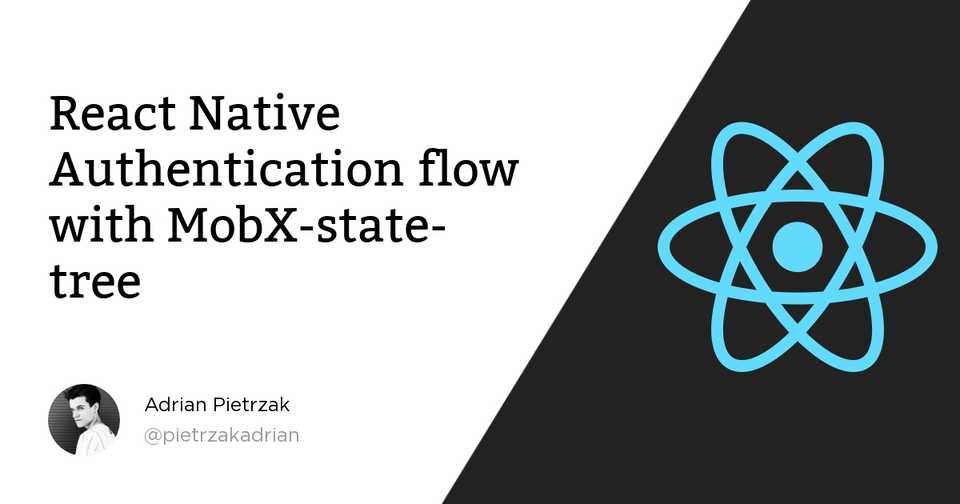React Native Authentication flow with MobX-state-tree
If you want to program professional software in React Native, you will definitely find the most popular TypeScript boilerplate Ignite by Infinite Red, Inc. This template is very good, but it lacks the description of the authentication process.
Authentication flow is described in the React Navigation documentation, but there is an example using Redux. Ignite uses a MobX-State-Tree to manage the state and there is very little information on this.
In this article, I’ll show you my way to implement authentication flow using MobX-State-Tree.
Note: I am using the Ignite in version 7.5.0 and @react-navigation/native in v6.0.1.
1. Create the authentication-store model
In the project directory, execute the following command:
npx ignite-cli generate model authentication-storeThis will generate the following code in the models directory:
import { Instance, SnapshotOut, types } from "mobx-state-tree";
/**
* Model description here for TypeScript hints.
*/
export const AuthenticationStoreModel = types
.model("AuthenticationStore")
.props({})
.views((self) => ({})) // eslint-disable-line @typescript-eslint/no-unused-vars
.actions((self) => ({})); // eslint-disable-line @typescript-eslint/no-unused-vars
type AuthenticationStoreType = Instance<typeof AuthenticationStoreModel>;
export interface AuthenticationStore extends AuthenticationStoreType {}
type AuthenticationStoreSnapshotType = SnapshotOut<
typeof AuthenticationStoreModel
>;
export interface AuthenticationStoreSnapshot
extends AuthenticationStoreSnapshotType {}
export const createAuthenticationStoreDefaultModel = () =>
types.optional(AuthenticationStoreModel, {});Now add a new boolean variable that will correspond to whether the user is logged in or not.
By default it will be not logged in.
import { Instance, SnapshotOut, types } from "mobx-state-tree";
/**
* Model description here for TypeScript hints.
*/
export const AuthenticationStoreModel = types
.model("AuthenticationStore")
.props({
isAuthenticationed: types.optional(types.boolean, false),
});
type AuthenticationStoreType = Instance<typeof AuthenticationStoreModel>;
export interface AuthenticationStore extends AuthenticationStoreType {}
type AuthenticationStoreSnapshotType = SnapshotOut<
typeof AuthenticationStoreModel
>;
export interface AuthenticationStoreSnapshot
extends AuthenticationStoreSnapshotType {}
export const createAuthenticationStoreDefaultModel = () =>
types.optional(AuthenticationStoreModel, {});Then create two actions. One will be responsible for logging in, the other for logging out.
import { flow, Instance, SnapshotOut, types } from "mobx-state-tree";
import { LoginResult, LogoutResult } from "../../services/api";
import { AuthenticationApi } from "../../services/api/authentication-api";
import { withEnvironment } from "../extensions/with-environment";
import { withStatus } from "../extensions/with-status";
/**
* Model description here for TypeScript hints.
*/
export const AuthenticationStoreModel = types
.model("AuthenticationStore")
.props({
isAuthenticationed: types.optional(types.boolean, false),
})
.extend(withEnvironment)
.extend(withStatus)
.actions((self) => ({
setAuthenticated(value: boolean) {
self.isAuthenticationed = value;
},
}))
.actions((self) => ({
login: flow(function* (emailAddress: string, password: string) {
self.setStatus("pending");
const authenticationApi = new AuthenticationApi(self.environment.api);
const result: LoginResult = yield authenticationApi.login(
emailAddress,
password,
);
if (result.kind === "ok") {
self.setStatus("done");
self.setAuthenticated(true);
} else {
self.setStatus("error");
self.setAuthenticated(false);
__DEV__ && console.tron.log(result.kind);
}
}),
logout: flow(function* () {
self.setStatus("pending");
const authenticationApi = new AuthenticationApi(self.environment.api);
const result: LogoutResult = yield authenticationApi.logout();
if (result.kind === "ok") {
self.setStatus("done");
self.setAuthenticated(false);
} else {
self.setStatus("error");
self.setAuthenticated(false);
__DEV__ && console.tron.log(result.kind);
}
}),
}));
type AuthenticationStoreType = Instance<typeof AuthenticationStoreModel>;
export interface AuthenticationStore extends AuthenticationStoreType {}
type AuthenticationStoreSnapshotType = SnapshotOut<
typeof AuthenticationStoreModel
>;
export interface AuthenticationStoreSnapshot
extends AuthenticationStoreSnapshotType {}
export const createAuthenticationStoreDefaultModel = () =>
types.optional(AuthenticationStoreModel, {});I created extend withStatus to facilitate handling of showing the ActivityIndicator in a screen.
import { IObservableValue, observable } from "mobx";
export type StatusType = "idle" | "pending" | "done" | "error";
export const withStatus = () => {
/**
* The observable backing store for the status field.
*/
const status: IObservableValue<string> = observable.box("idle");
return {
views: {
get status() {
return status.get() as StatusType;
},
set status(value: StatusType) {
status.set(value);
},
},
actions: {
setStatus(value: StatusType) {
status.set(value);
},
resetStatus() {
status.set("idle");
},
},
};
};At the end, declare your AuthenticationStore in the main RootStoreModel:
import { Instance, SnapshotOut, types } from "mobx-state-tree";
import { AuthenticationStoreModel } from "../models";
export const RootStoreModel = types.model("RootStore").props({
authenticationStore: types.optional(AuthenticationStoreModel, {} as any),
});Alright, our model is enough to handle login and logout. Now we need a new class that will be responsible for communication with API.
2. Create an AuthenticationApi class
My login and logout consists in sending a POST and PATCH request to the appropriate end address. I created this api myself, it is on my own server.
import { ApiResponse } from "apisauce";
import { Api } from "./api";
import { getGeneralApiProblem } from "./api-problem";
import { LoginResult, LogoutResult } from "./api.types";
export class AuthenticationApi {
private api: Api;
constructor(api: Api) {
this.api = api;
}
async login(emailAddress: string, password: string): Promise<LoginResult> {
try {
const response: ApiResponse<any> = await this.api.apisauce.post(
"/Authentication/log-in",
{ emailAddress, password },
);
if (!response.ok) {
const problem = getGeneralApiProblem(response);
if (problem) return problem;
}
return { kind: "ok" };
} catch (e) {
__DEV__ && console.tron.log(e.message);
return { kind: "bad-data" };
}
}
async logout(): Promise<LogoutResult> {
try {
const response: ApiResponse<any> = await this.api.apisauce.patch(
"/Authentication/log-out",
);
if (!response.ok) {
const problem = getGeneralApiProblem(response);
if (problem) return problem;
}
return { kind: "ok" };
} catch (e) {
__DEV__ && console.tron.log(e.message);
return { kind: "bad-data" };
}
}
}export type LoginResult = { kind: "ok" } | GeneralApiProblem;
export type LogoutResult = { kind: "ok" } | GeneralApiProblem;Now our MobX-State-Tree logic is ready to be used in components.
3. Edit app navigator
Now it’s time for screens. Enter the app-navigator.tsx file and edit it as follows:
import { useStores } from "../models";
import { observer } from "mobx-react-lite";
export const AppNavigator = observer((props: NavigationProps) => {
const colorScheme = useColorScheme();
const { authenticationStore } = useStores();
return (
<NavigationContainer
ref={navigationRef}
theme={colorScheme === "dark" ? DarkTheme : DefaultTheme}
{...props}
>
{authenticationStore.isAuthenticationed ? <AppStack /> : <AuthStack />}
</NavigationContainer>
);
});Note: Remember to wrap the component with observer () because you want to listen for changes dynamically.
If the user is logged in, give him access to all screens available after logging in.
Otherwise, allow it to access only non-authorization screens.
So now in AppStack there are declared screens that you use for the application after logging in:
export type NavigatorBottomTabParamList = {
profile: undefined;
};
const Tab = createBottomTabNavigator<NavigatorBottomTabParamList>();
const AppStack = () => {
return (
<Tab.Navigator
screenOptions={{
headerShown: false,
}}
initialRouteName="profile"
>
<Tab.Screen name="profile" component={ProfileScreen} />
</Tab.Navigator>
);
};and in AuthStack there are screens that do not require authentication:
export type NavigatorStackParamList = {
login: undefined;
};
const Stack = createNativeStackNavigator<NavigatorStackParamList>();
const AuthStack = () => {
return (
<Stack.Navigator
screenOptions={{
headerShown: false,
}}
initialRouteName="login"
>
<Stack.Screen name="login" component={LoginScreen} />
</Stack.Navigator>
);
};With the wrapped observer() function, the mobile app will understand when to show the user AppStack and when to show AuthStack.
4. Create an action in the screen
To log in, you need to use the login action from Authentication Store:
type FormData = {
emailAddress: string;
password: string;
};
const onLogin = async (data: FormData) =>
await authenticationStore.login(data.emailAddress, data.password);and logout action for log out:
const onLogout = async () => await authenticationStore.logout();Note: I’m using the react-hook-form library for React Native forms.
The following is an example for Login Screen:
import { observer } from "mobx-react-lite";
import React, { useLayoutEffect } from "react";
import { Controller, useForm } from "react-hook-form";
import { View, ViewStyle } from "react-native";
import { Button, Screen, TextField } from "../../components";
import { useStores } from "../../models";
const ROOT: ViewStyle = {
flex: 1,
};
type FormData = {
emailAddress: string;
password: string;
};
export const LoginScreen = observer(function LoginScreen() {
const { control, handleSubmit } = useForm<FormData>();
const { authenticationStore } = useStores();
useLayoutEffect(() => {
return () => {
authenticationStore.resetStatus();
};
}, [authenticationStore]);
const onLogin = async (data: FormData) =>
await authenticationStore.login(data.emailAddress, data.password);
return (
<Screen style={ROOT} preset="scroll">
<View>
<Controller
control={control}
rules={{
required: true,
}}
render={({ field: { onChange, onBlur, value } }) => (
<TextField onBlur={onBlur} onChangeText={onChange} value={value} />
)}
name="emailAddress"
defaultValue=""
/>
<Controller
control={control}
rules={{
required: true,
minLength: 6,
}}
render={({ field: { onChange, onBlur, value } }) => (
<TextField onBlur={onBlur} onChangeText={onChange} value={value} />
)}
name="password"
defaultValue=""
/>
<Button
text={
authenticationStore.status === "pending" ? "Loading ..." : "Submit"
}
onPress={handleSubmit(onLogin)}
/>
</View>
</Screen>
);
});You can also find this article on medium.com where I share my solutions to the problems I encountered during my software engineer career.